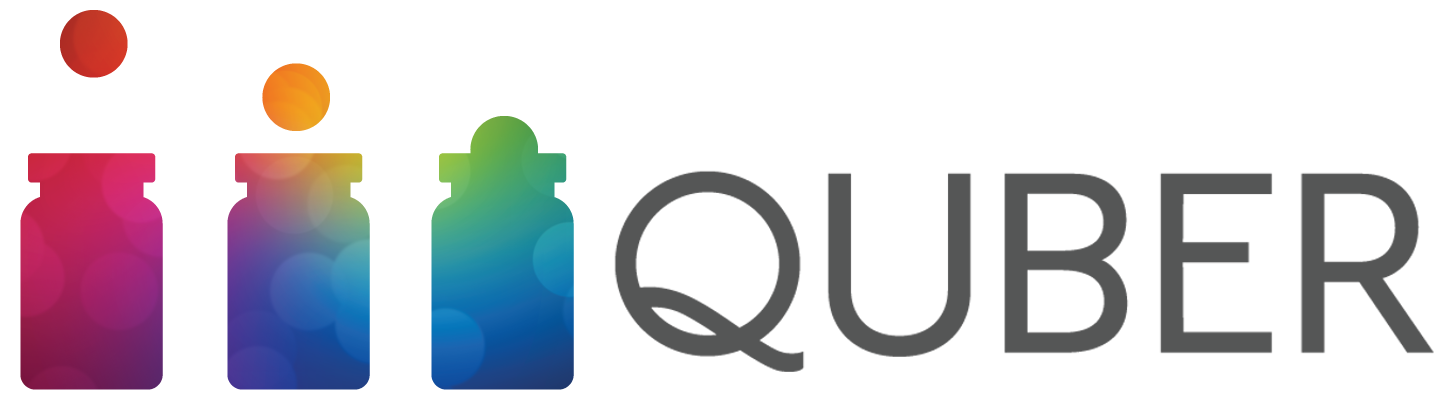Frequently Asked Questions
If you don’t find your question here, please email support@qubersavings.com for more information.
Aside from this list, we have also included contextual help on every QUBER mobile app screen.
Click the ‘Info’ button on your screen for help.
Skip to:
The QUBER Vault Cashback Rewards Ways to Save Account Support
About QUBER
What is QUBER?
QUBER is a financial wellness app designed to help you save money effortlessly - and actually enjoy it. Available on iOS and Android, QUBER turns saving into a fun, rewarding habit using behavioral science and gamified design.
Your savings are held safely in the QUBER Vault, a secure digital account offered in partnership with trusted financial institutions:
Alterna Savings (Canada) – www.alternasavings.ca
Fifth Third Bank (U.S.) – www.53.com
Since our launch, QUBER users have collectively saved millions of dollars toward their short-term saving goals.
What makes QUBER different from other personal finance apps?
QUBER goes beyond tracking and budgeting - it helps you change your behavior with money.
Here’s how:
Employer-sponsored programs: Many users access QUBER through their employer or group, who cover the cost so employees can participate at no charge. These programs may include exclusive Saving Challenges, education, direct payroll integration, and incentives to help employees build emergency savings and reduce financial stress. You are in control of your money at all times, and there are no fees or penalties to access your funds. Your employer/sponsor organization never has access to your personal financial data.
Cashback Rewards: Shop through QUBER’s partner links and earn real cash automatically deposited into your Rewards. No points, no hoops - just extra money toward your goals.
Monthly incentives (APY) on your balance: Your Vault balance earns monthly incentives (APY) that compound daily - a steady reward for keeping your money saved. Rates may change. See the “Incentives Earned (APY)” section for full details and disclosures.
Save to Win draws: Every time your Vault balance grows between the contest period, you earn ballots for cash-prize draws. Draws are held monthly and winners are announced through the app, on our website, and on our socials.
Automation that builds the habit for you: QUBER automatically moves money from your linked bank account (or pay cheque) into your Vault based on your chosen Saving Rules - by calendar, when you get paid, when you spend, or even when you hit a fitness goal.
Motivation rooted in behavioural science: Smart nudges, milestones, and streaks keep you saving consistently - with extra motivation from draws, Cashback, and monthly incentives.
Up to 80% of people who previously struggled to save are still saving regularly after a year.
Is QUBER a lottery?
QUBER is like a lottery, only one you can’t lose. When users increase their Vault balance, they earn ballots towards our Save to Win draws and gain the chance to win cash prizes. There is no gambling involved! Even if you don’t win the draw, your saving balance has still increased and you’re that much closer to reaching your goals.
How does QUBER make money?
QUBER’s primary source of revenue is through employers. Employers pay QUBER a per-employee, per-month fee to offer their employees an exclusive branded, customized Saving Challenge with special incentives. The program encourages saving for short-term emergencies and teaches financial literacy, while increasing productivity and engagement in the workplace.
Is QUBER safe?
Absolutely. Your security is our top priority.
256-bit encryption and bank-level protection
Deposits are insured through our banking partners
Limited access - we can only move funds you authorize
No data selling - QUBER never sells or profits from your personal information
When you link your bank, you provide the same limited access as a void cheque or bill payment authorization - nothing more.
Who can use QUBER?
QUBER is available to users participating in employer, non-profit, or group-sponsored programs. To join, you’ll need to complete a simple eligibility and identity verification process.
If you’re unsure how to access your group’s program, contact your group administrator or support@qubersavings.com.
How can I get started?
Follow these simple steps:
Download QUBER - available through the App Store or Google Play on your mobile device
Register with QUBER – provide us with some basic personal information, pass your group’s eligibility check and verify your email
Link your bank account – 100% safe and confidential!
Setup your deductions
That’s it, easy peasy!
The QUBER Vault
What is the QUBER Vault?
The QUBER Vault is your secure digital account where your savings live. Money from your Primary Bank Account or pay cheque is safely transferred into your Vault, where it earns incentives and qualifies for Save to Win draws. You can cash out any time - no fees or penalties.
What is my Primary Bank Account?
Your Primary Bank Account is the bank account where QUBER withdraws money to transfer to the QUBER Vault as you are saving. It is also the account that money gets deposited into when you cash out of the Vault. We recommend making your Primary Bank Account the account where your paycheck gets deposited.
Where can I find my banking information?
In order to get your QUBER account set up, you’ll need to link a valid external bank account (this will be known as your Primary Bank Account). To do so, you’ll need to provide your online banking username and password through Plaid during the onboarding process when prompted. Alternatively, you can upload a void cheque or bank deposit form through the app.
Does money in the QUBER Vault earn incentives?
Prior to April 1, 2024, money in the QUBER Vault did not earn incentives.
Starting April 1, 2024, the annual percentage yield for Incentives Earned on the Vault may change.
Incentives Earned on the Vault are applicable to active Vaults only. For the Vault to be active, you must have made at least one (1) successful deposit to the QUBER Vault from your linked Primary Bank Account within 180 days.
CURRENT RATE INFORMATION.
The incentives Earned on the Vault can fluctuate at any given time depending on market rates. Current Rate Information can be found in the QUBER mobile app at the bottom of the Rewards screen.
DETERMINATION OF RATE.
At our discretion, we may change the rate of Incentives Earned on the Vault.
FREQUENCY OF RATE CHANGES.
We may change the rate of Incentives Earned on the Vault at any time.
LIMITATIONS ON RATE CHANGES.
There are no maximum or minimum rate limits of Incentives Earned on the Vault.
COMPOUNDING AND CREDITING.
Incentives Earned on the Vault is compounded daily and credited to the Vault monthly. If you close your account before the monthly payout, you will not receive any incentives accrued during the month that the account is closed. The cut off time for Incentives Earned on the Vault calculation will be 6:00 PM Eastern Time.
MINIMUM BALANCE REQUIREMENTS. No minimum balance is required to open or to obtain Incentives Earned on the Vault. Incentives Earned on the Vault are applicable to active Vaults only. For the Vault to be active, you must have made at least one (1) successful deposit to the QUBER Vault from your linked Primary Bank Account within 180 days. Your Vault statement cycle is monthly.
DAILY BALANCE METHOD.
We use the Daily Balance Method which applies a daily periodic rate to the Vault balance that has accrued in the Vault each day. Only money that has cleared the 5 day hold and is in ‘Received’ state applies to the Vault balance. ‘In-Transit’, ‘Pending’, and ‘Cashed-out’ transactions are not included in your Vault balance. Incentives Earned on the Vault are calculated daily, including holidays and weekends. This means that the Incentives Earned on the Vault is calculated everyday on 365 days a year and 366 days a year for leap years.
How does money move into my Vault?
Primary Bank Account transfers: When your savings reach at least $10, QUBER transfers funds from your Primary Bank Account to your Vault. Transfers typically take 1–2 business days to process and an additional 5 days to reconcile. You’ll receive notifications at the start and end of the transfer.
Payroll transfers: Your transfer from payroll will happen on every paycheque - once the deduction is transferred from your company to Quber, then the funds are made available to you and your balance is updated accordingly.
Are there fees?
No. QUBER doesn’t charge fees to move money in or out of your Vault. However, your personal bank may charge transaction or NSF fees depending on your account type.
How do I cash out?
Tap Cash Out from any Saving Jar or Challenge to move funds from your Vault back to your Primary Bank Account. Funds usually arrive within 1–2 business days.
How can I change my Primary Bank Account?
You can update your Primary Bank Account by first going to ‘Settings’, then ‘Bank Details’. In ‘Bank Details’, click the ‘Edit’ button beside Primary Bank Account. If you have money in your Vault, you will proceed through a manual verification process.
Cashback Rewards
What is QUBER Cashback?
QUBER Cashback Rewards let you grow your savings by earning money back on everyday purchases. When you shop through QUBER’s cashback partners, you earn real cash rewards that are automatically added to your Rewards - helping your balance grow even faster.
It’s simple, automatic, and keeps your savings working for you.
How does it work?
Browse Cashback offers in the QUBER app.
Shop with participating retailers online through the provided QUBER links.
Earn Cashback automatically—a percentage of your purchase is tracked and credited to your Vault once the store confirms your order.
Watch your Rewards grow!
When will I get my Cashback?
When you shop through QUBER, we track your purchase directly with the store. Your Cashback will appear in your QUBER balance once the store confirms your order, which typically takes 30–90 days.
Why does it take that long?
Stores need time to confirm that purchases weren’t cancelled, returned, or refunded.
Once they verify your transaction, the Cashback is released and added to your account automatically.
Good to know:
You’ll see your pending purchases in QUBER, so you’ll know your Cashback is on the way.
If your Cashback shows as “pending,” it just means the store hasn’t confirmed it yet.
Some stores may take a little longer depending on their internal processing cycles.
Are all purchases eligible for Cashback?
Not all purchases qualify for Cashback. Each partner store sets its own exclusions and eligibility criteria, such as:
Certain product categories, gift cards, or subscriptions
Purchases made using other discounts or promotional codes
Items cancelled, returned, or refunded
To earn Cashback, always:
Start your shopping journey from the QUBER app using the provided links
Complete your purchase in the same session
Review offer details in the app to see any store-specific terms
If a purchase doesn’t qualify, you may see it marked as “ineligible” in your Cashback activity.
Ways to Save
Saving Challenges
Join your employer’s Saving Challenge to follow an easy, automated schedule and earn extra rewards. You’ll save money consistently, earn Save to Win ballots, and receive monthly Vault incentives (APY). QUBER offers many other saving challenges to choose from that align with your financial journey.
Saving Jars
Create flexible, personalized Saving Jars for any goal - an emergency fund, a trip, or a new home. You decide how much, how often, and how you want to save. Each Jar contributes to your Vault balance and overall savings progress.
Saving Rules
Saving Rules tell QUBER when and how to move money into your Vault:
When I spend – save a little with every purchase
When I get paid – automatically save from deposits
When I reach my fitness goal – link Fitbit® to reward your progress
Calendar-based – save on a schedule
Budget Challenge – spend less than planned and save the difference
Linking your transaction history unlocks advanced Saving Rules like “When I Spend” and “When I Get Paid.”
What is Tap to Save?
You’ll see Tap to Save cards recommended for you on your Dashboard; when you tap on a card, the amount of money specified on the card will be moved to your specified Saving Jar that day. This is a one-time transfer of money to your Saving Jar.
Can I pause or adjust my savings?
Absolutely. You can pause, edit, or delete any Rule or Jar/Challenge anytime. You’re always in full control of your money.
Can I do a one-time transfer into a Jar?
You can do a one-time transfer of money into your Jar/s, at any time - add a new Saving Rule and choosing ‘Do a one-time transfer’.
Account
How do I reset my password?
You can reset your password within the app. From the Main Menu, select ‘Settings’, then ‘Profile’. There, you will find a button to change your password.
How do I delete my QUBER account?
We’re sorry to see you go and would love to know how we can improve. To delete your QUBER account, you will first need to cash out any money you have in your QUBER Vault. If there is money in transit to the Vault, you will have to wait until it reaches the Vault, then cash out and wait for it to return to your bank account. Once all your money has been cashed out of the Vault and there is none in transit, you can either send us an email at support@qubersavings.com or go to Settings->Delete Account in the app to start the process.
When you request for your account to be deleted, the following data is deleted from our systems:
Your Personal Information including email, name, address, SSN, and any other Identifying Information
Your Transaction Account and any transaction history
Your Primary Bank Account information
Your Deposit Account with QUBER will be closed
Your FitBit Data
Any and all Savings Goals data (Saving Jars and Saving Challenges and their history)
When you request for your account to be deleted, the following data is retained in our systems:
All EFT/ACH transfer data to and from your QUBER account.
Please note: Deleting the QUBER app from your phone will not delete any active Saving Jars, Rules or Challenges associated with your account. In order for QUBER to delete your account, you will need to ensure that you have completely cashed out and deleted all active Saving Jars, Rules and Challenges.
How do I enable/disable Touch/Face ID?
From the Main Menu, select ‘Settings’. You will see the button to enable/disable Touch/Face ID.
How do I enable/disable Notifications?
From the Main Menu, select ‘Settings’. You will see the button to enable/disable Notifications.
Support
I need help. Who can I contact?
📧 support@qubersavings.com
💬 Live chat: qubersavings.com
📞 1-833-237-5195
In which countries is QUBER available?
QUBER is available in Canada and the United States.
Which language is QUBER available in?
QUBER is available in English.
I would like to see a feature added to QUBER. Who do I contact?
We would love to hear your ideas! We have exciting enhancement planned and are always looking for feedback from our users. Please send your request to contactus@qubersavings.com and we’ll be in touch!